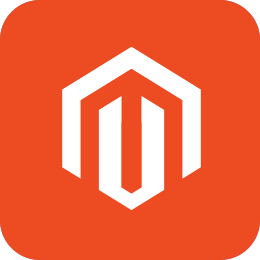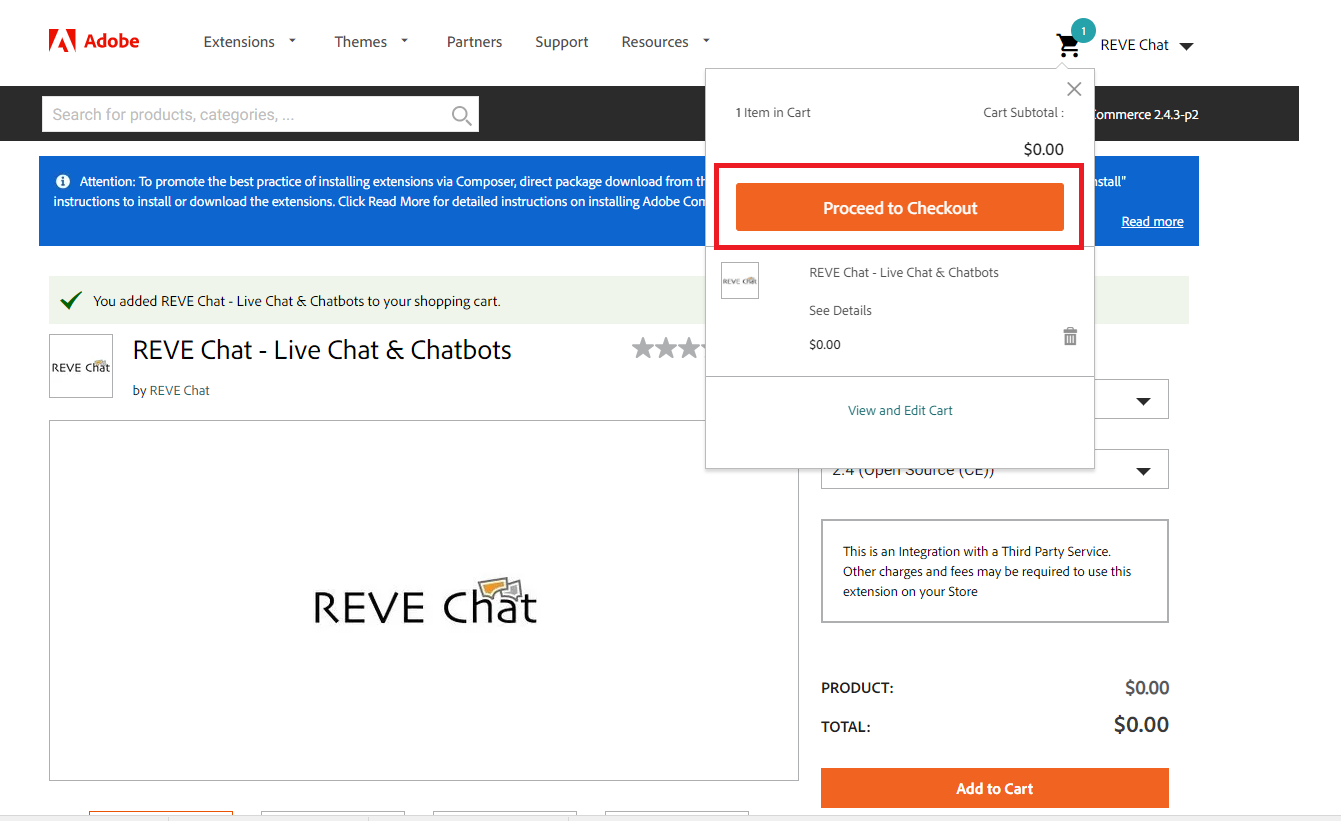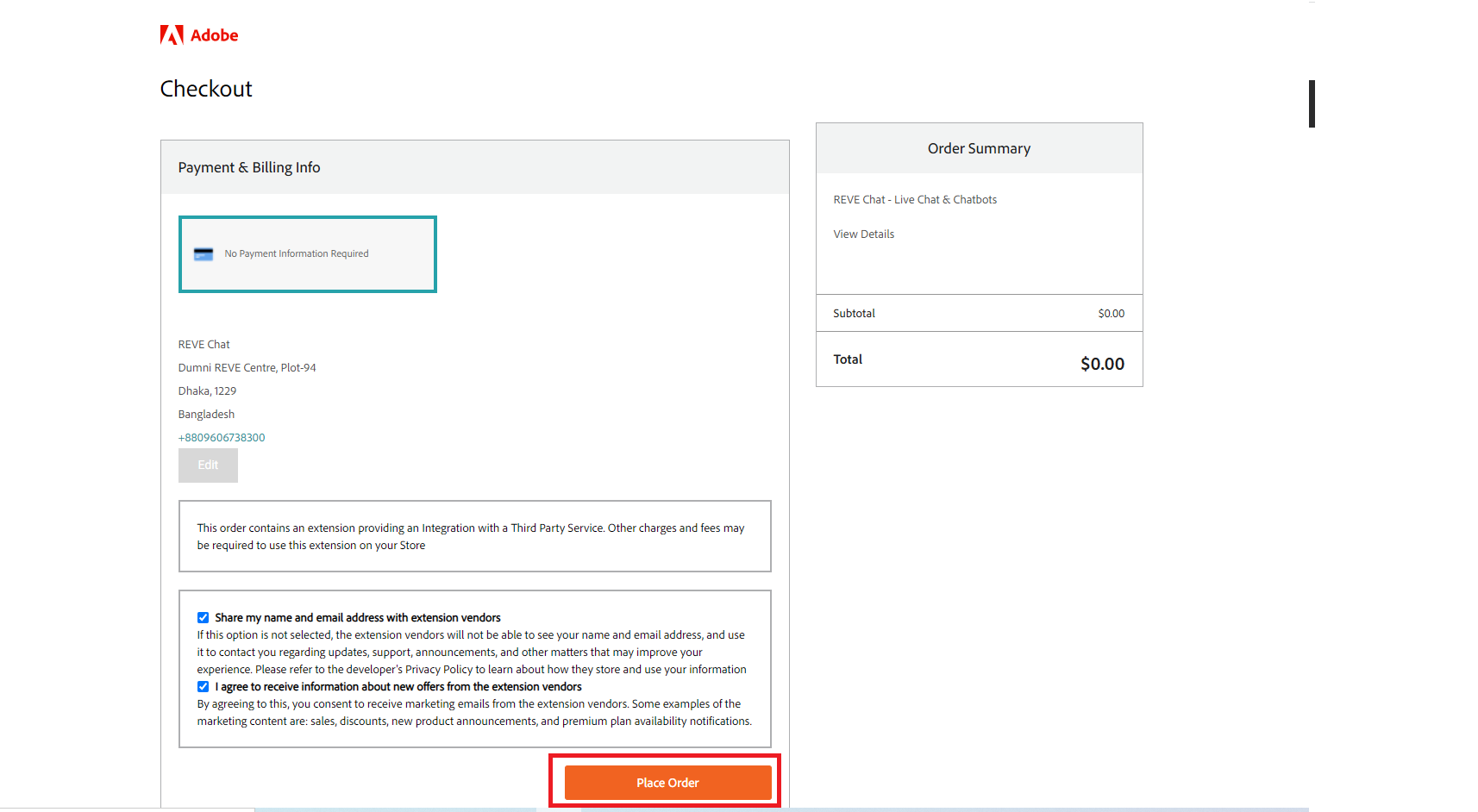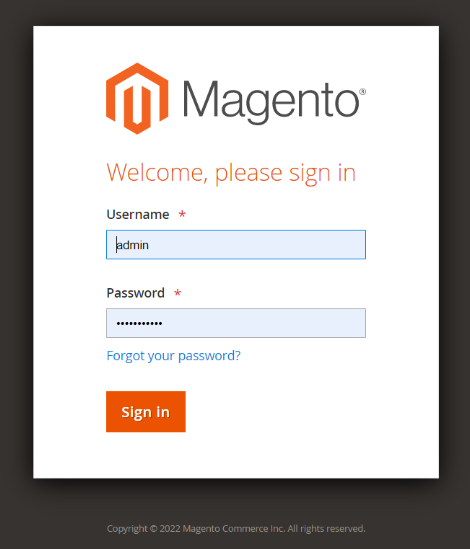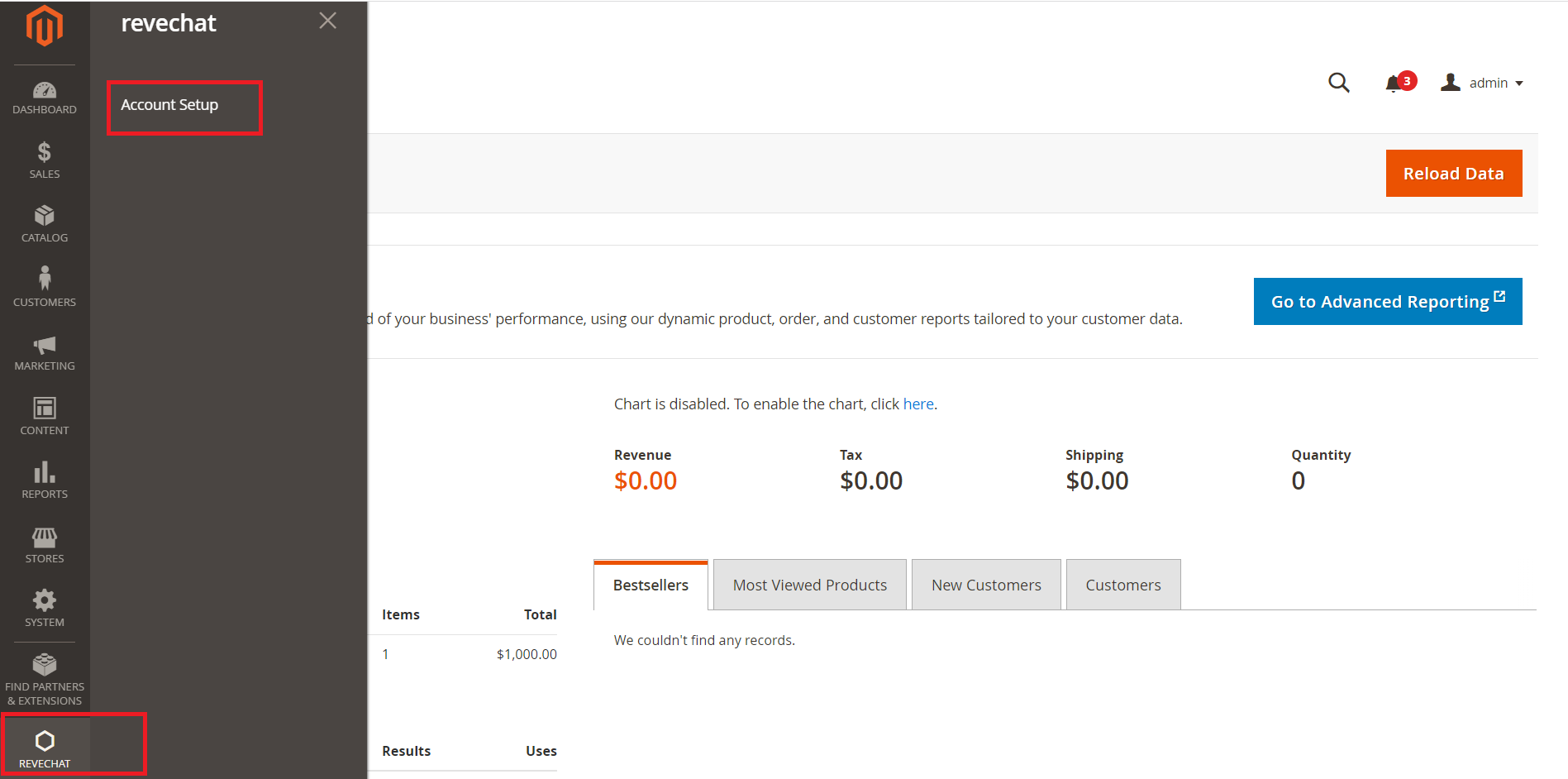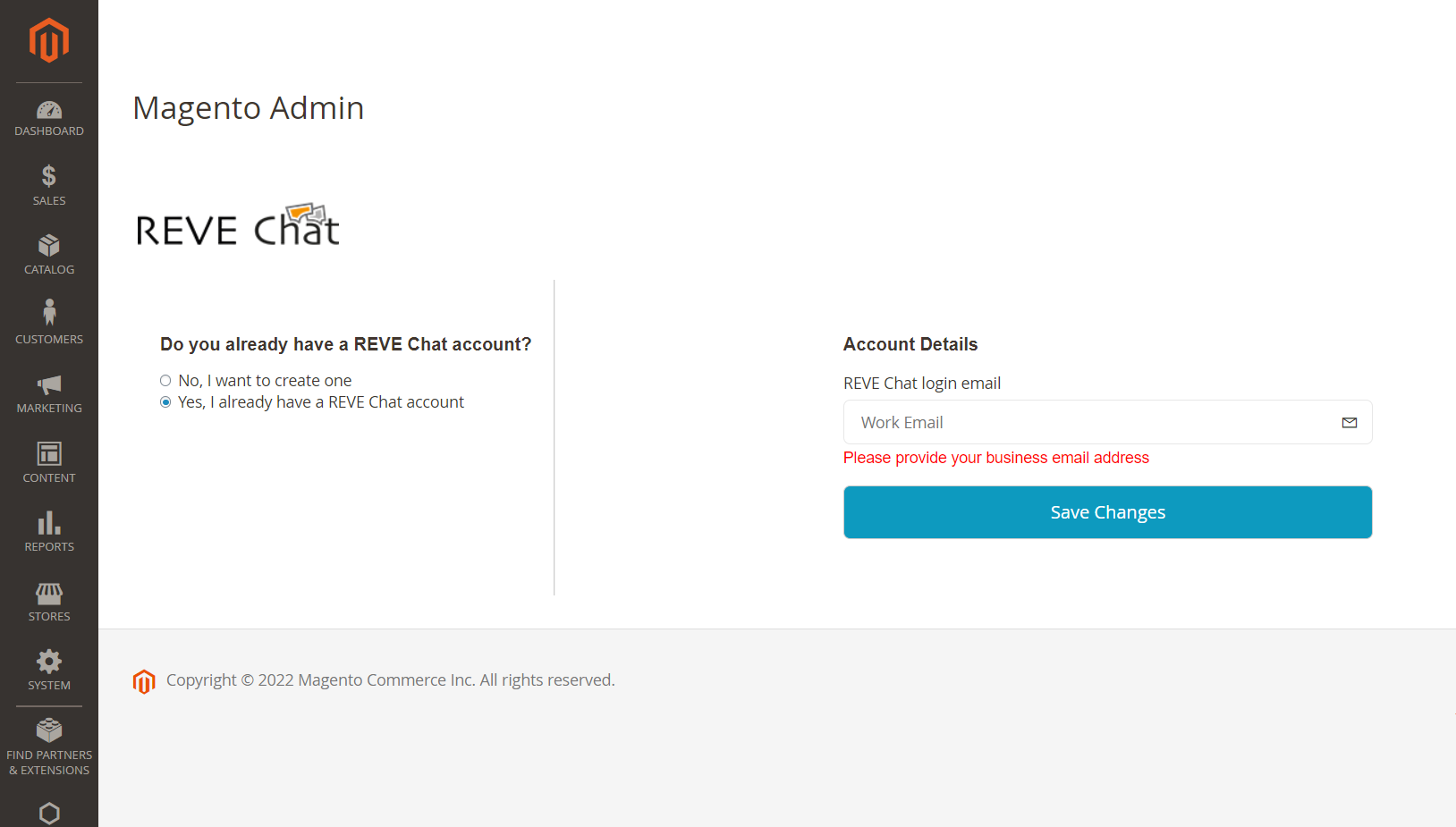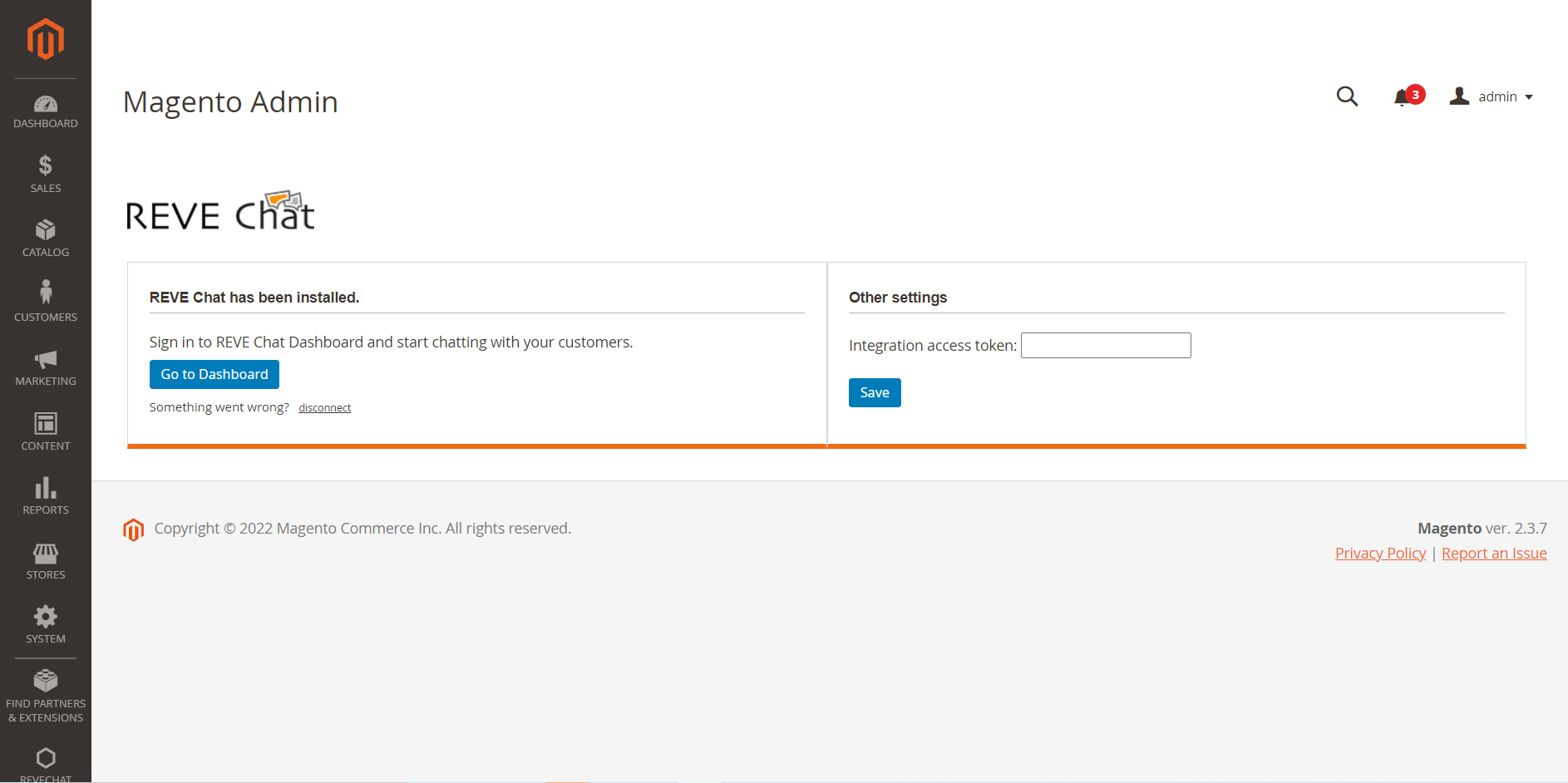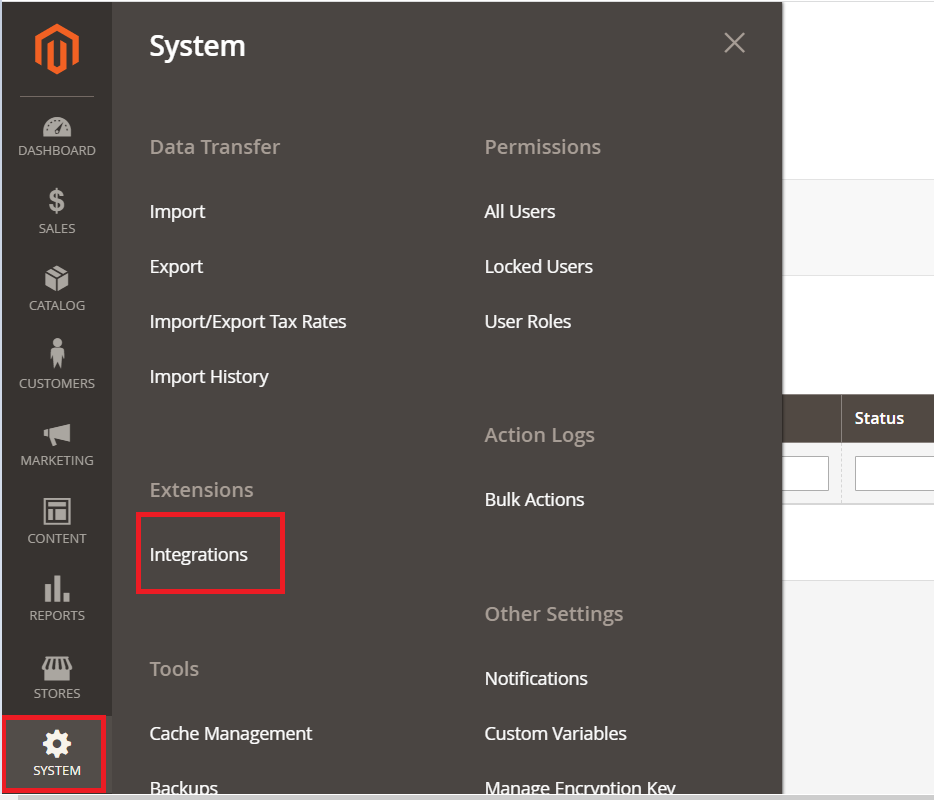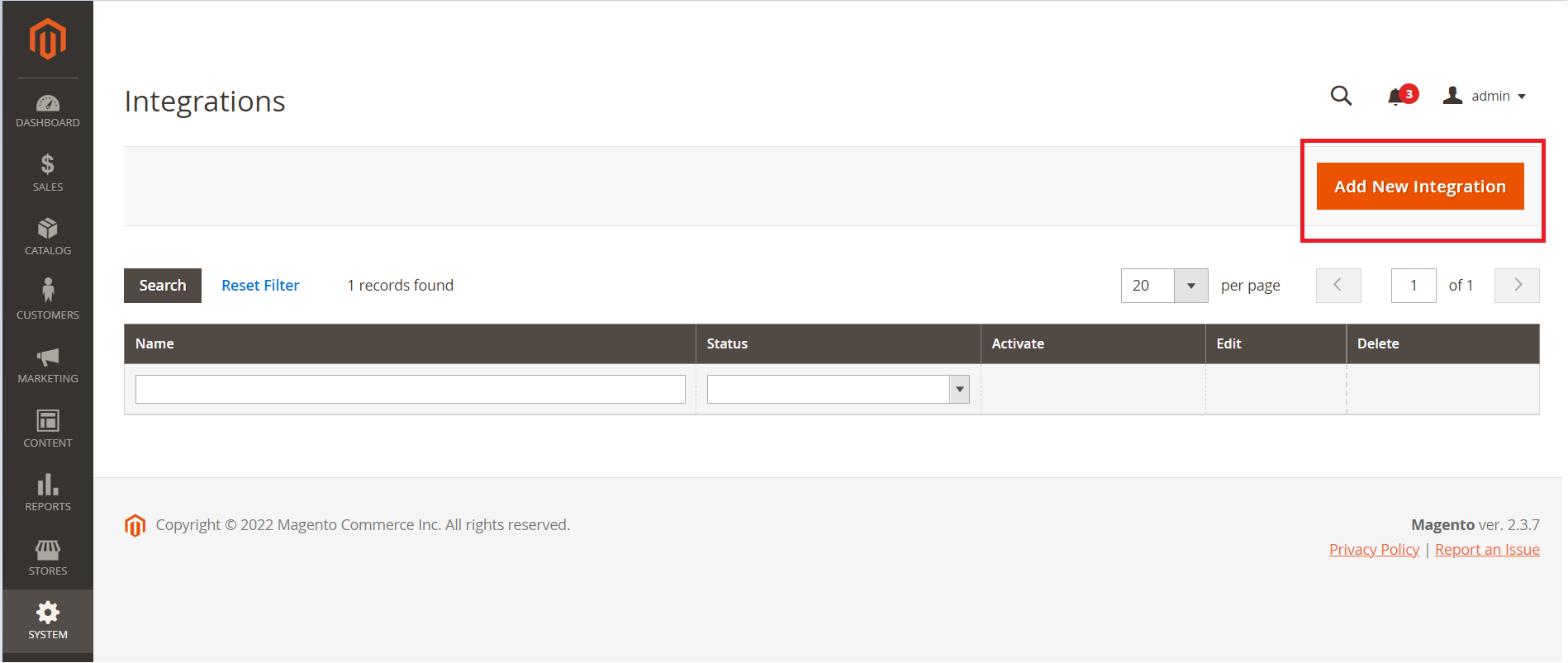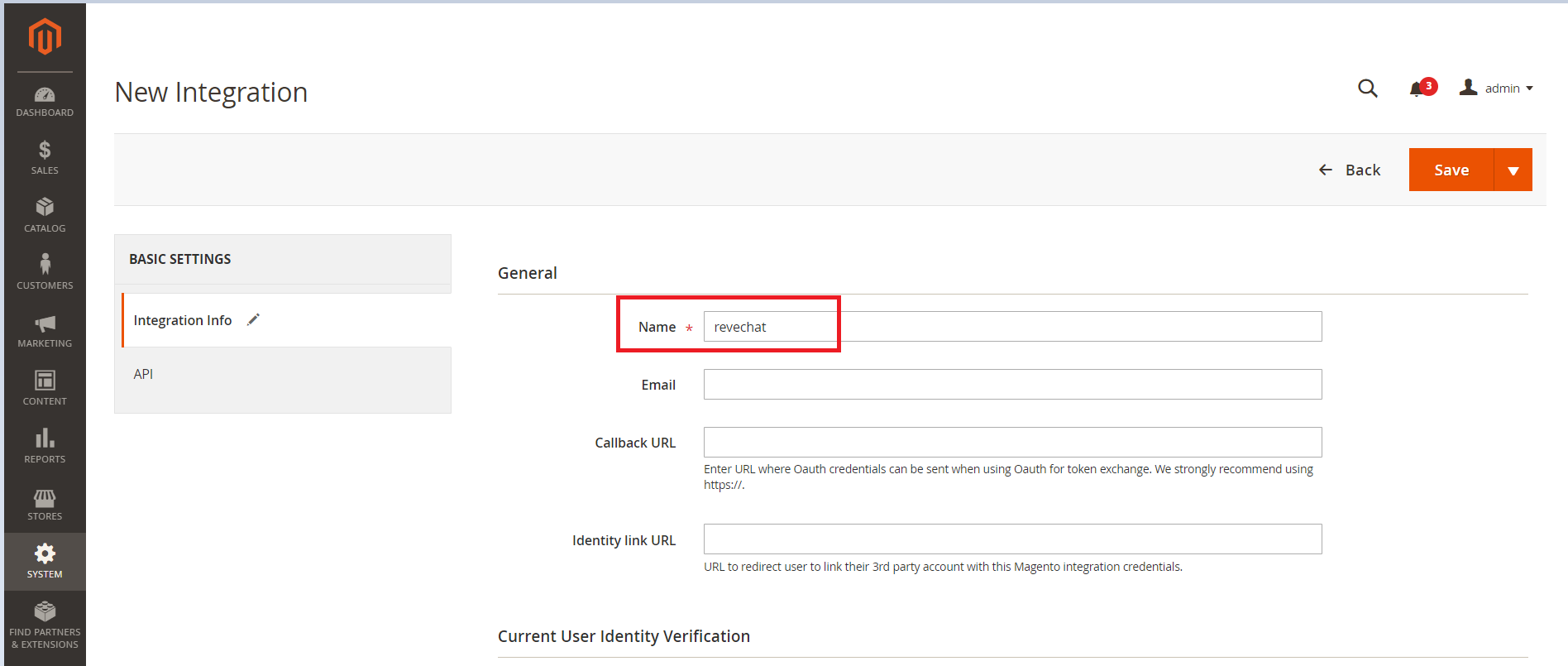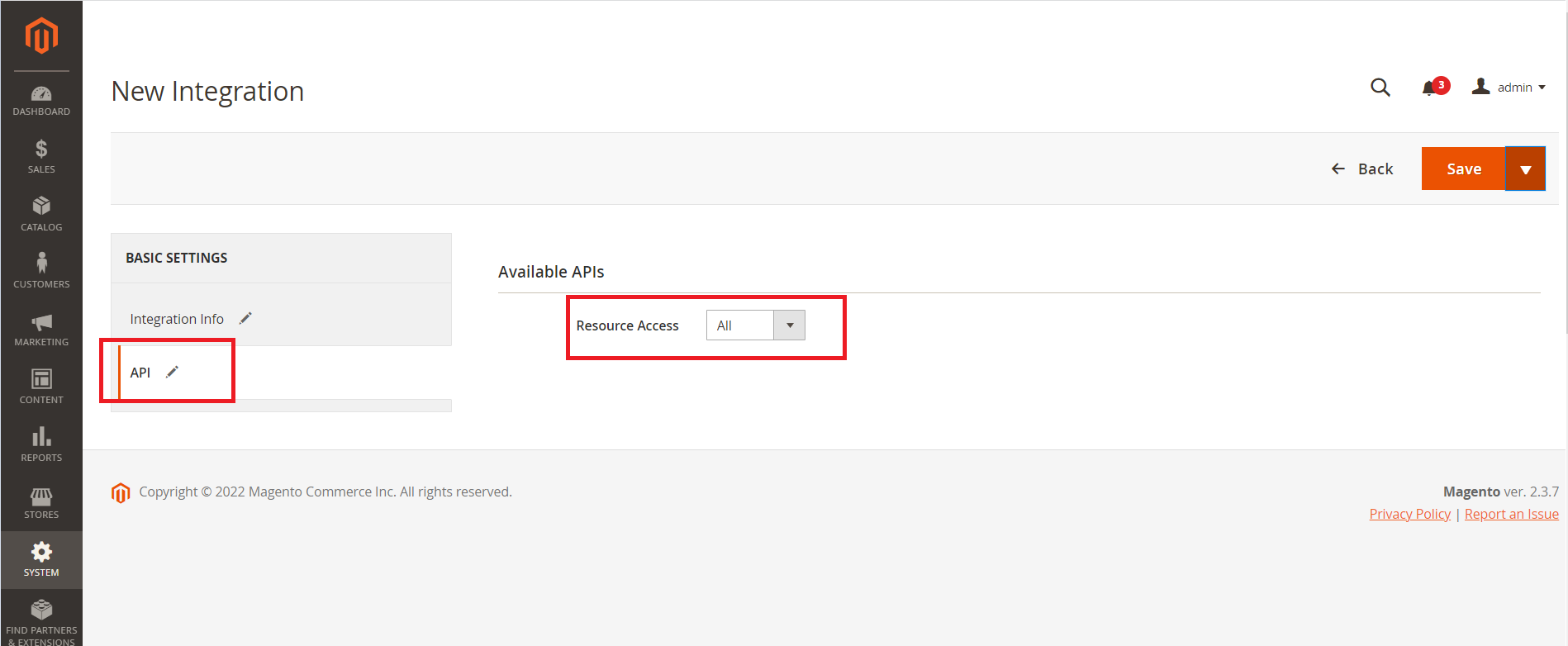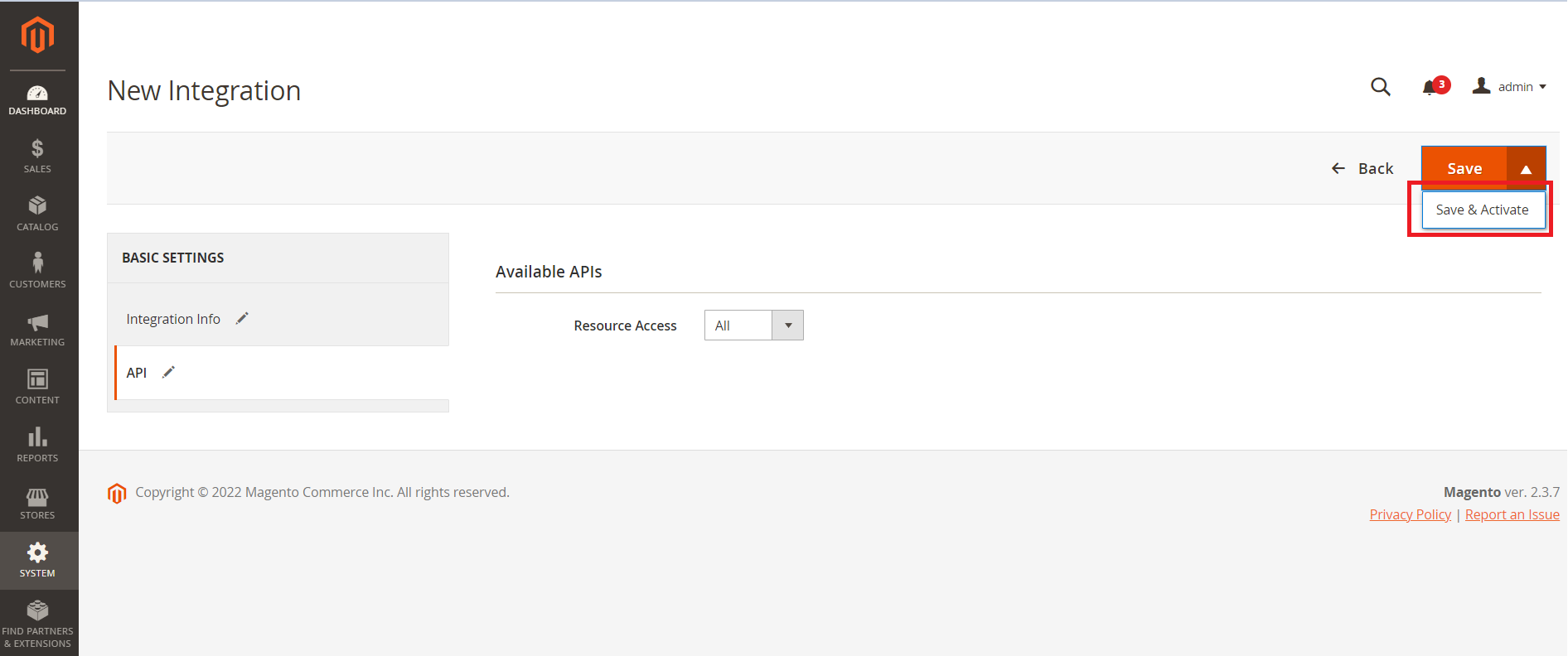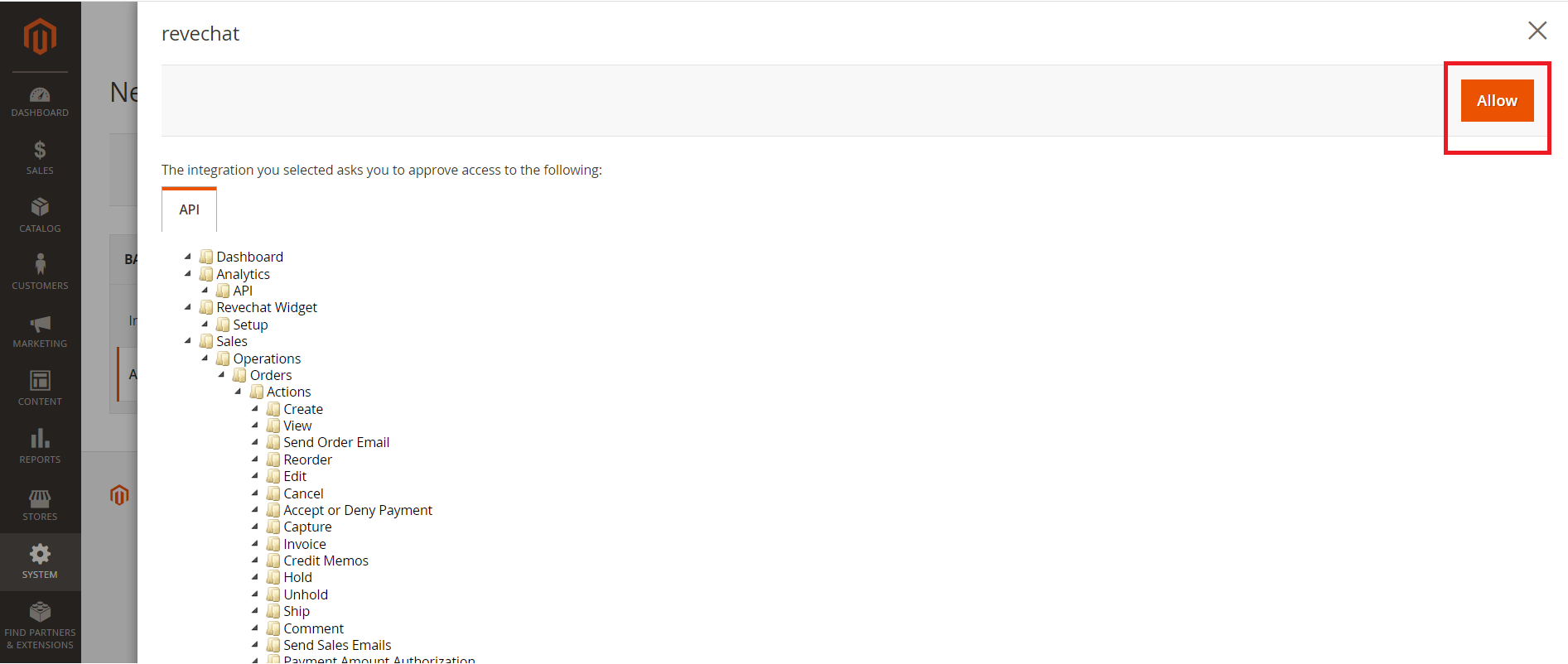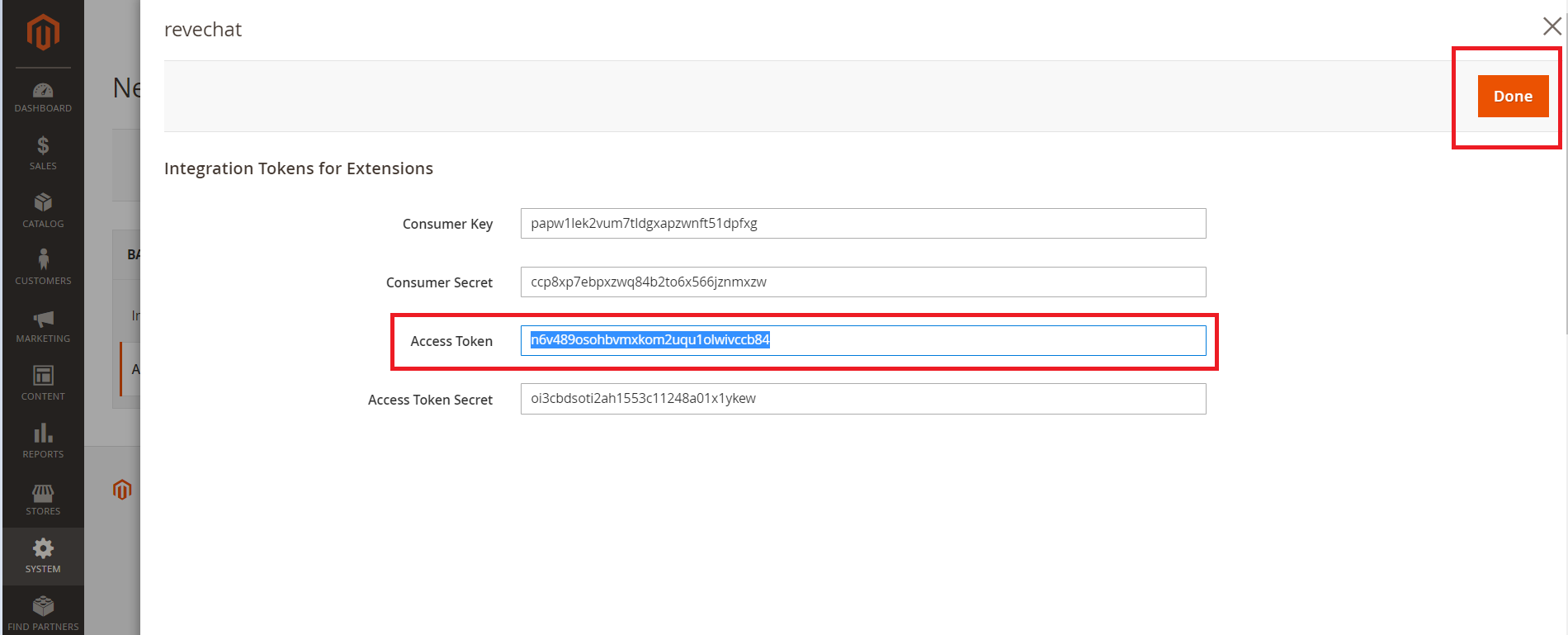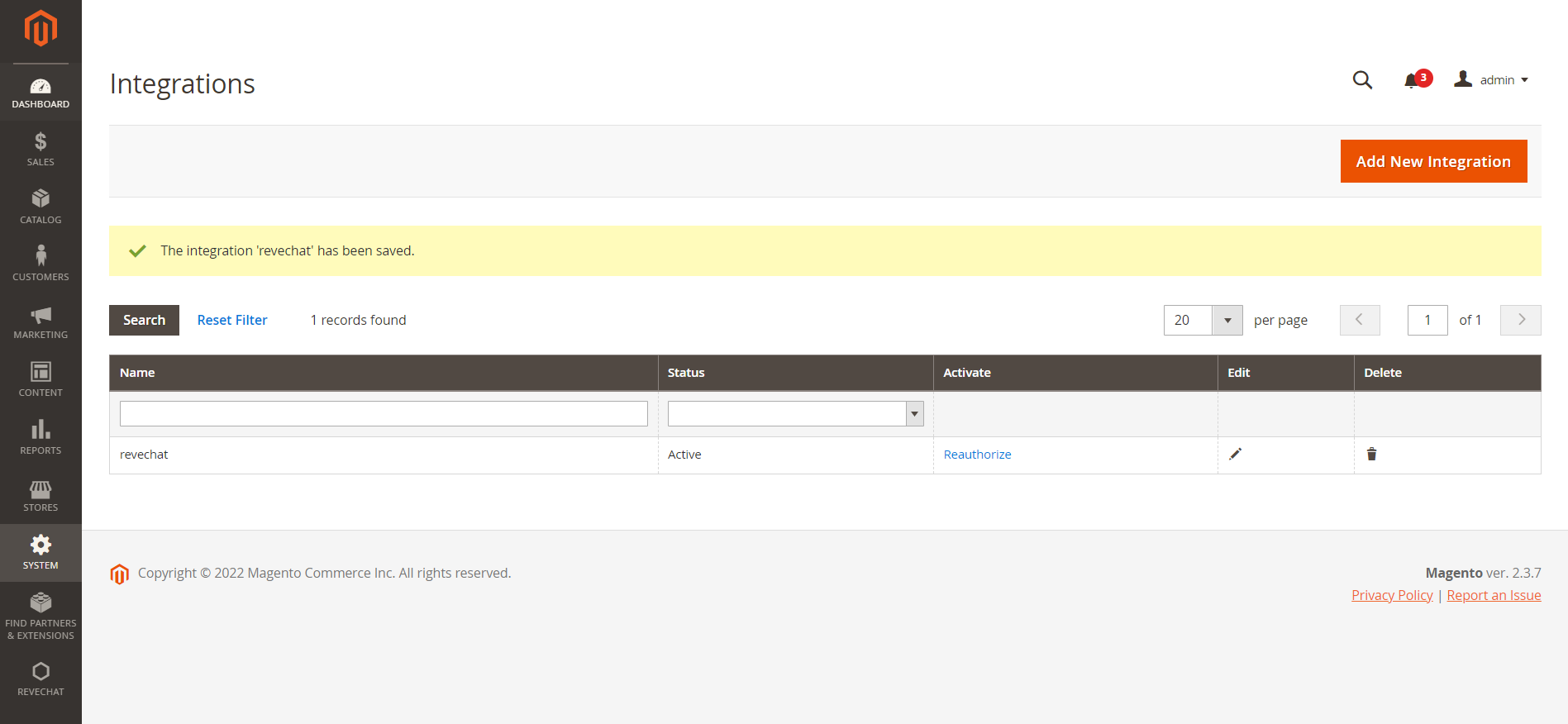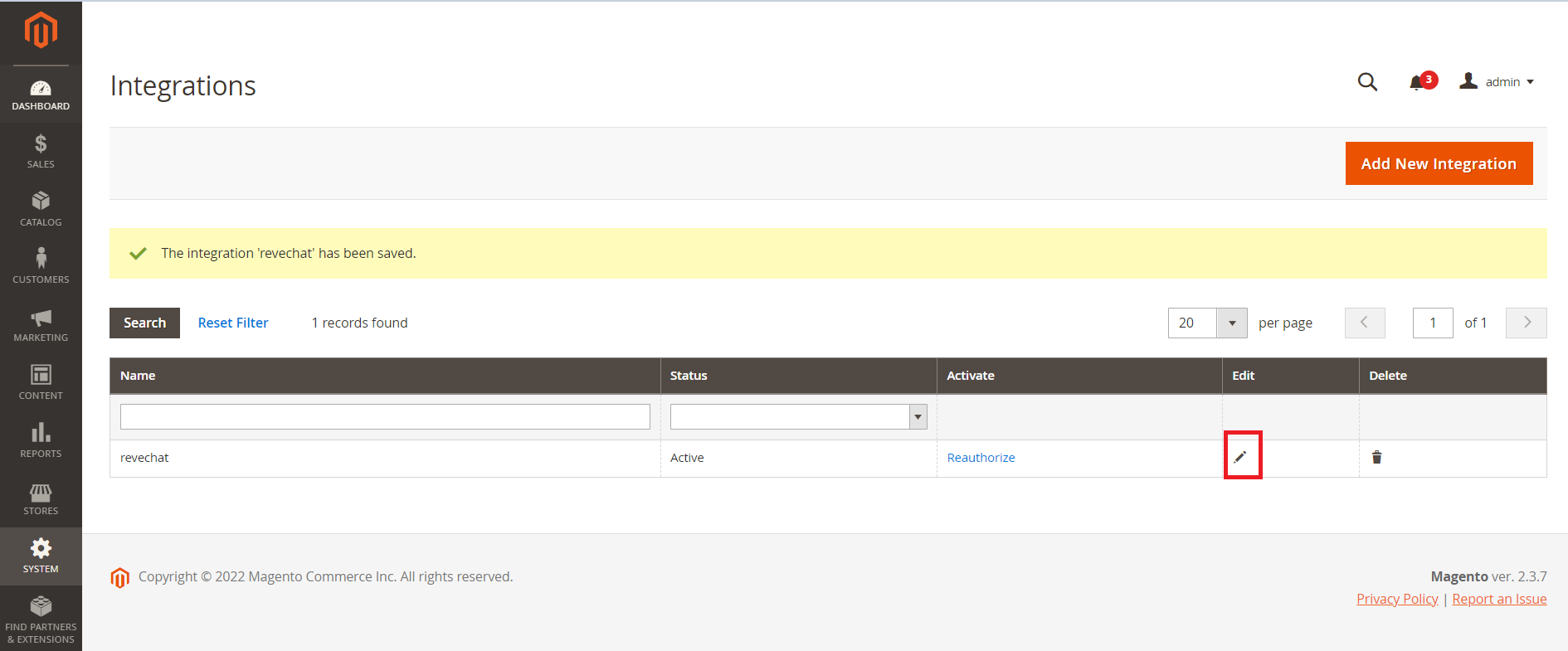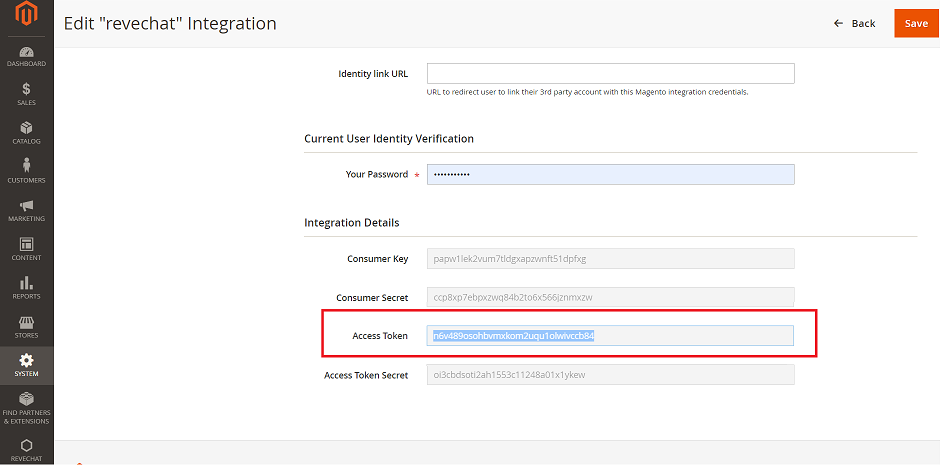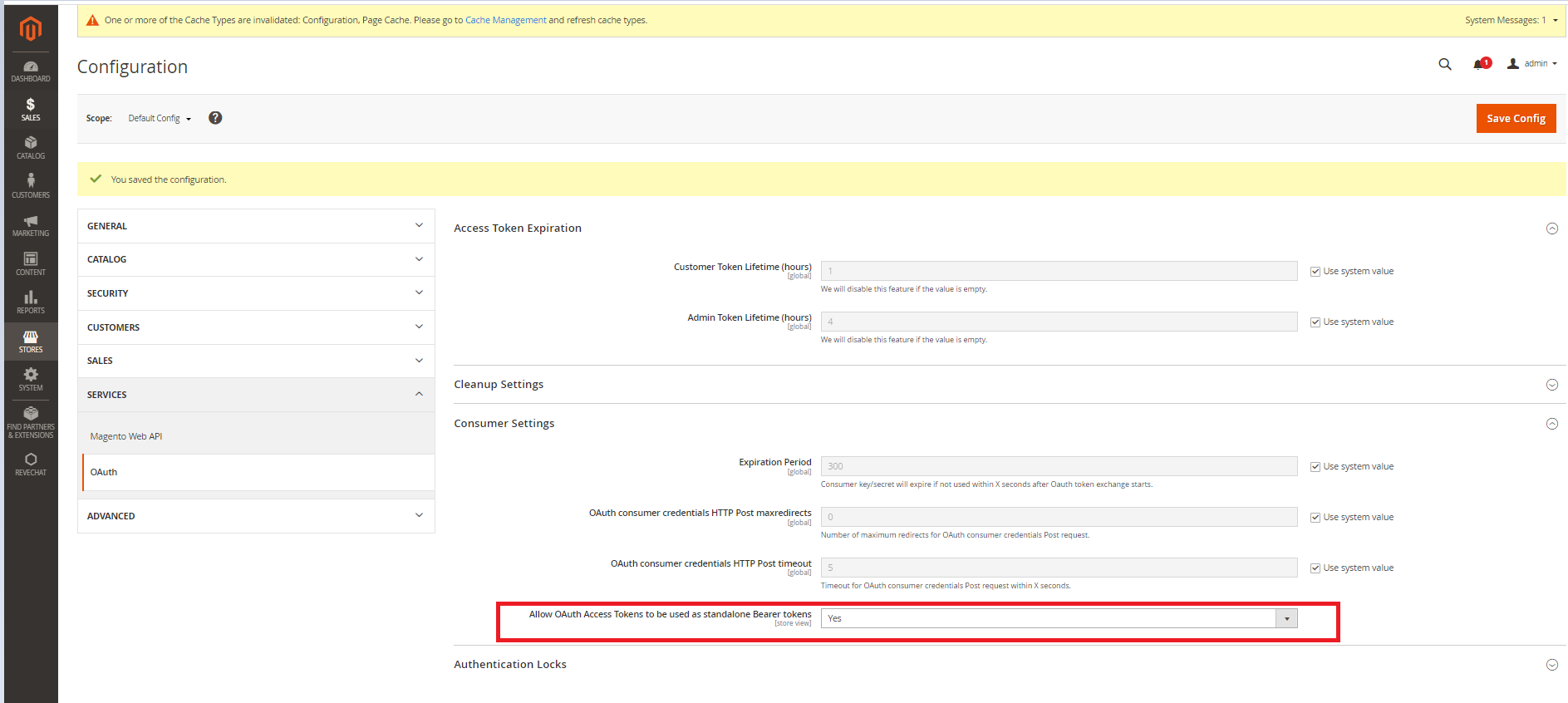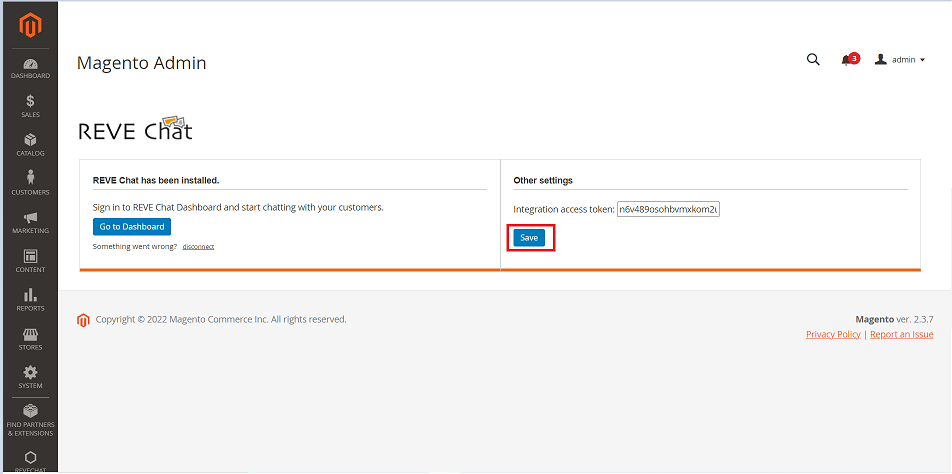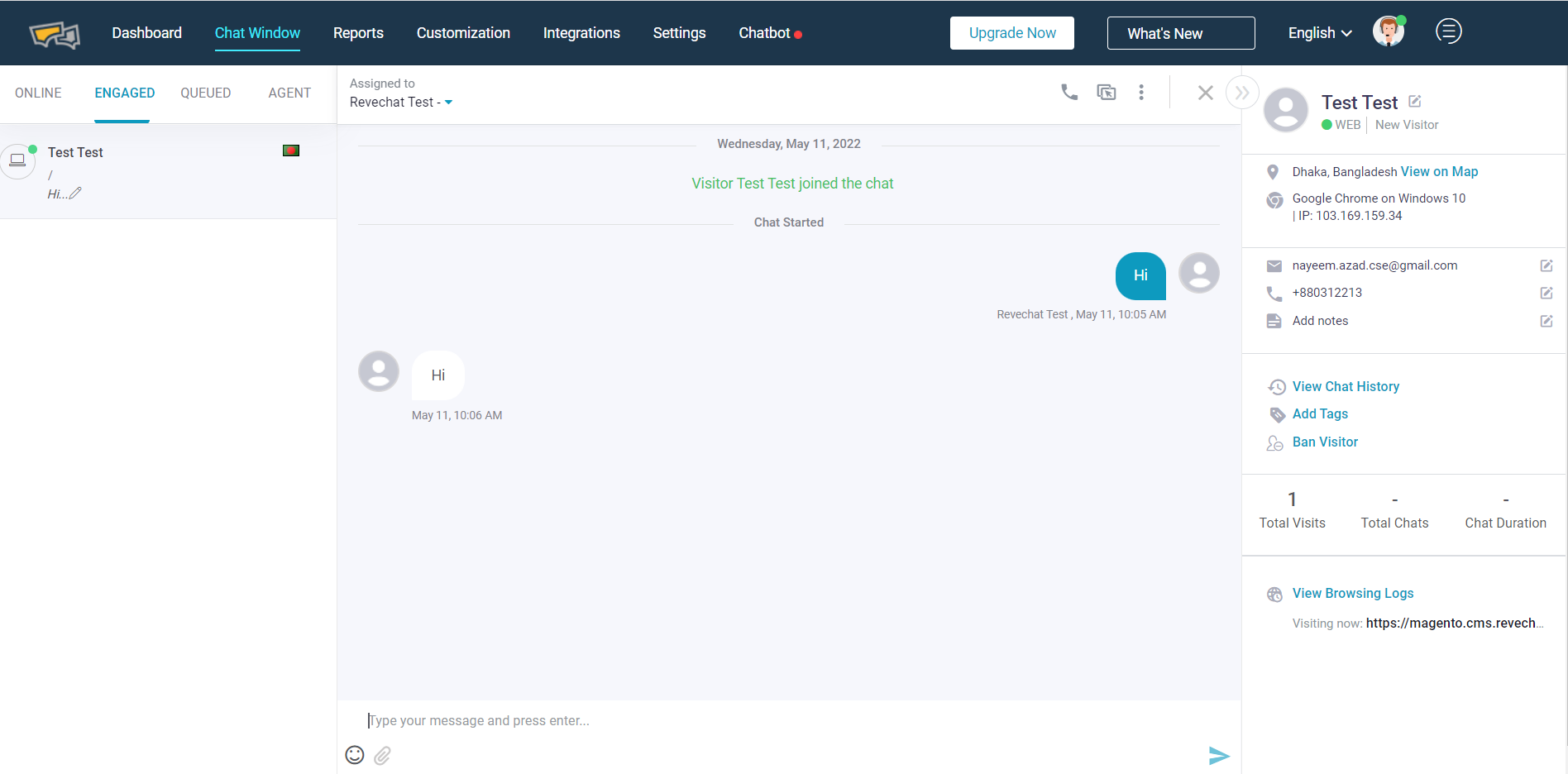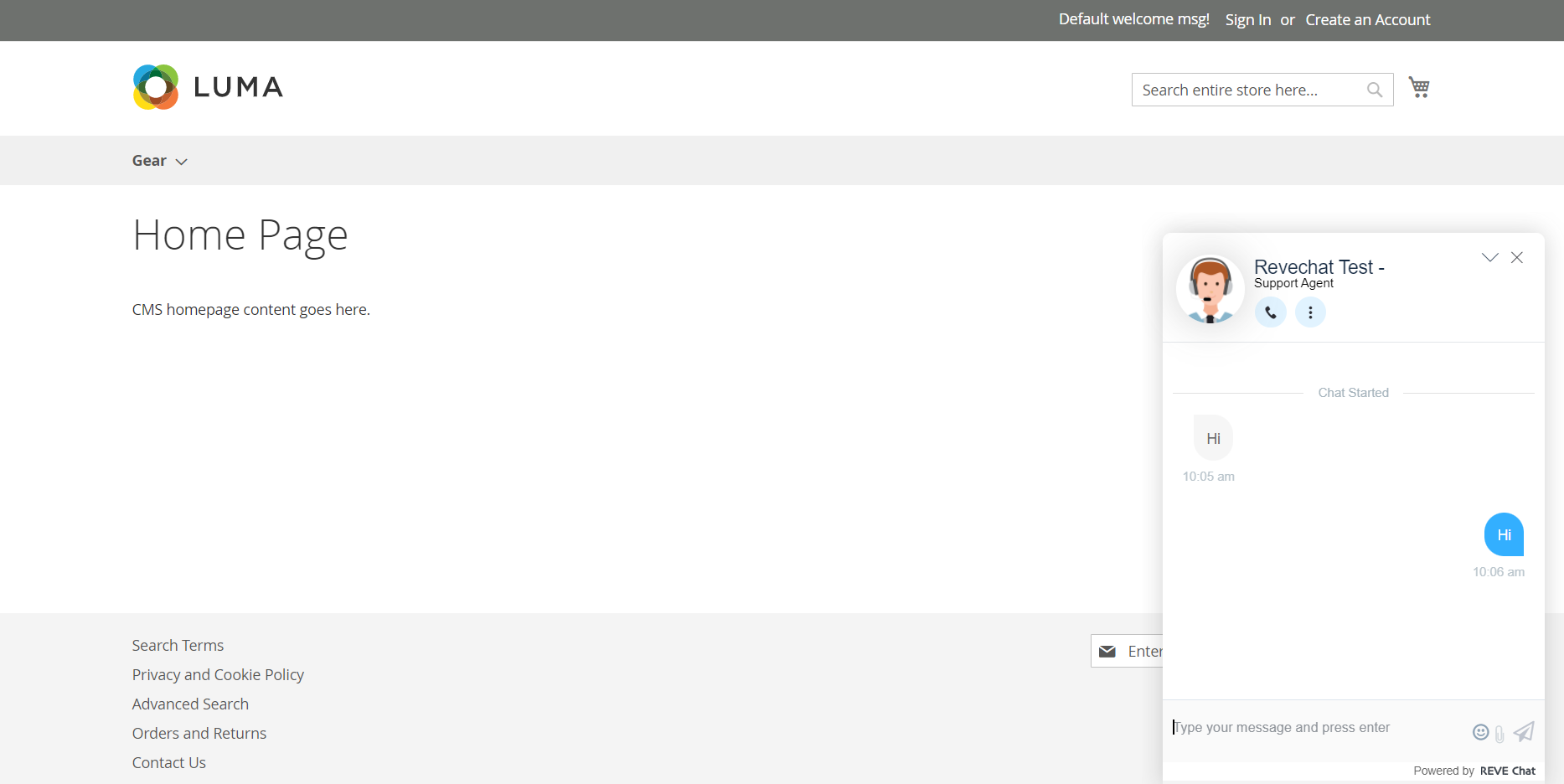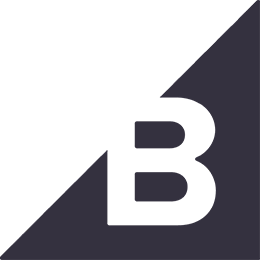Magento version compatibility with revechat plugin:
- REVE Chat extension supports magento version 2.3.x – 2.4.x.
- Tested up to magento version 2.4.5.
- Stable reve chat plugin version: v2.4.5
- Client’s magento website should be configured via composer to be able to install extensions from magento marketplace.
REVE Chat integration process:
- For Magento live chat plugin, Get the REVE Chat plugin from Magento MarketPlace. Click on ‘Add to Cart’.
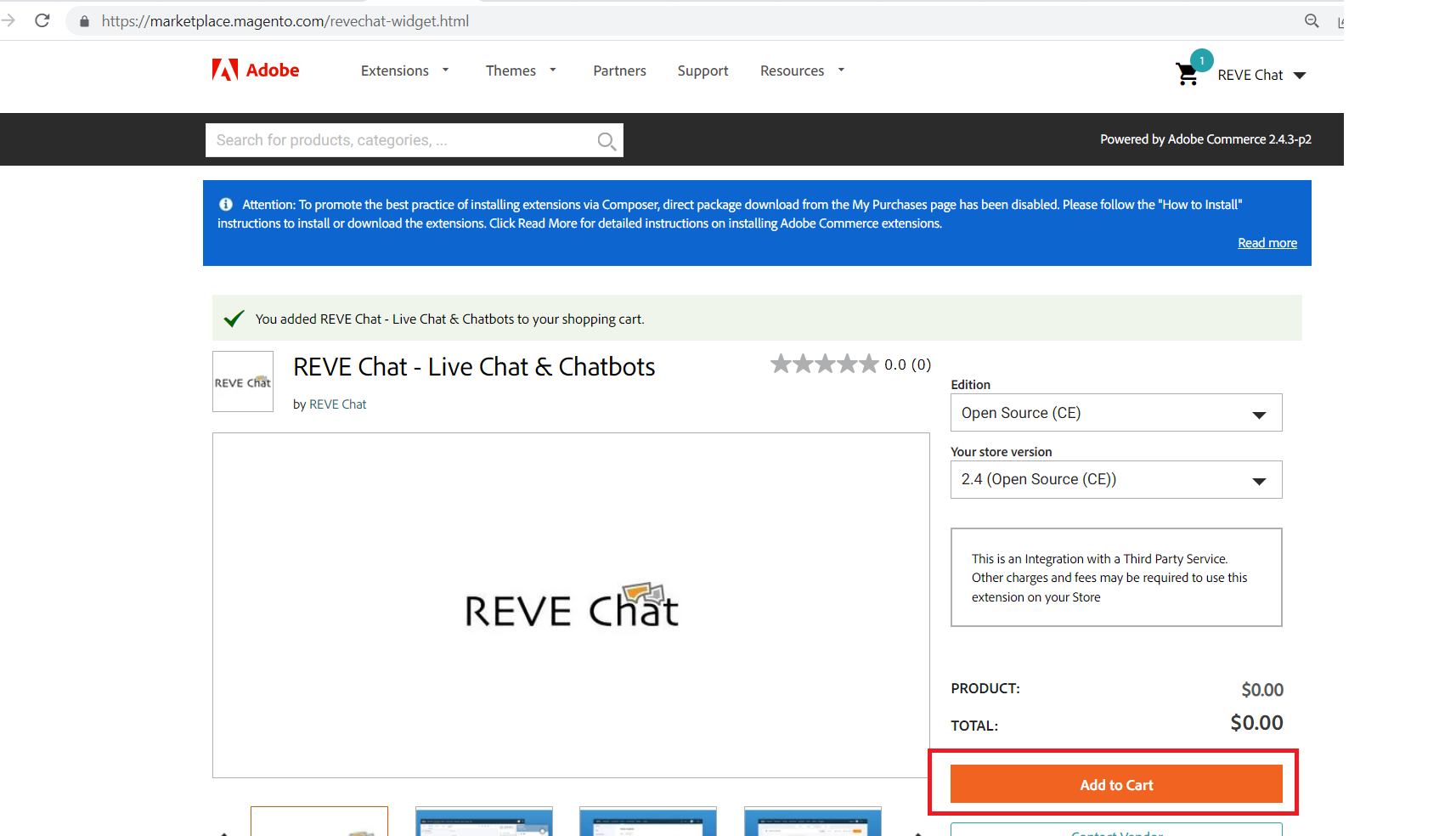
2. Click ‘Proceed to Checkout’
3. Click ‘Place Order’
4. After completion of the place order process, use the following commands to install the REVE Chat plugin.
composer require revechat/widget
(when prompt for username(public key) & password(private key) provide right credentials from your My profile – access keys at magento marketplace account)
php bin/magento module:enable Revechat_Widget
php bin/magento setup:upgrade
php bin/magento cache:clean
php bin/magento setup:di:compile
php bin/magento setup:static-content:deploy
5. Login to magento admin panel
6. Click ‘Reve chat’ menu from left sidebar, and then click ‘Account setup’
7. If you already have a REVE Chat account, please choose “Yes, I already have a REVE Chat account”
and provide your email address. Otherwise, you can also choose “No, I want to create one”
to create a new account. Click on the ‘Save Changes’ button
8. Next, we have to provide integration access token to enable the shopping cart feature.
Follow steps 9-19 to create your access token.
9. Click ‘System’, then ‘Integration’
10. Click ‘Add New Integration’
11. Give integration name
12. Click on ‘API’ and Select Resource Access ‘All’
13. Then click ‘Save and Activate’ from the dropdown
14. Click ‘Allow’
15. Click on ‘Done’
16. Integration is created.
17. Next, to get your access token click ‘edit icon’
18. Copy ‘Access Token’
19. Next, allow Oauth access tokens to be used as standalone bearer tokens. Got to Stores >
Configuration > Services > OAuth > Consumer Settings > Allow OAuth Access Tokens to
be used as standalone Bearer tokens option to Yes and save config.
20. Finally, Go to the REVE Chat plugin ‘Account Setup’ page again. And fill out the integration
access token form. Then click ‘Save’, And that’s it! REVE Chat is successfully
integrated with your magento shop.
Basic conversation:
a. Agent side
b. Client side