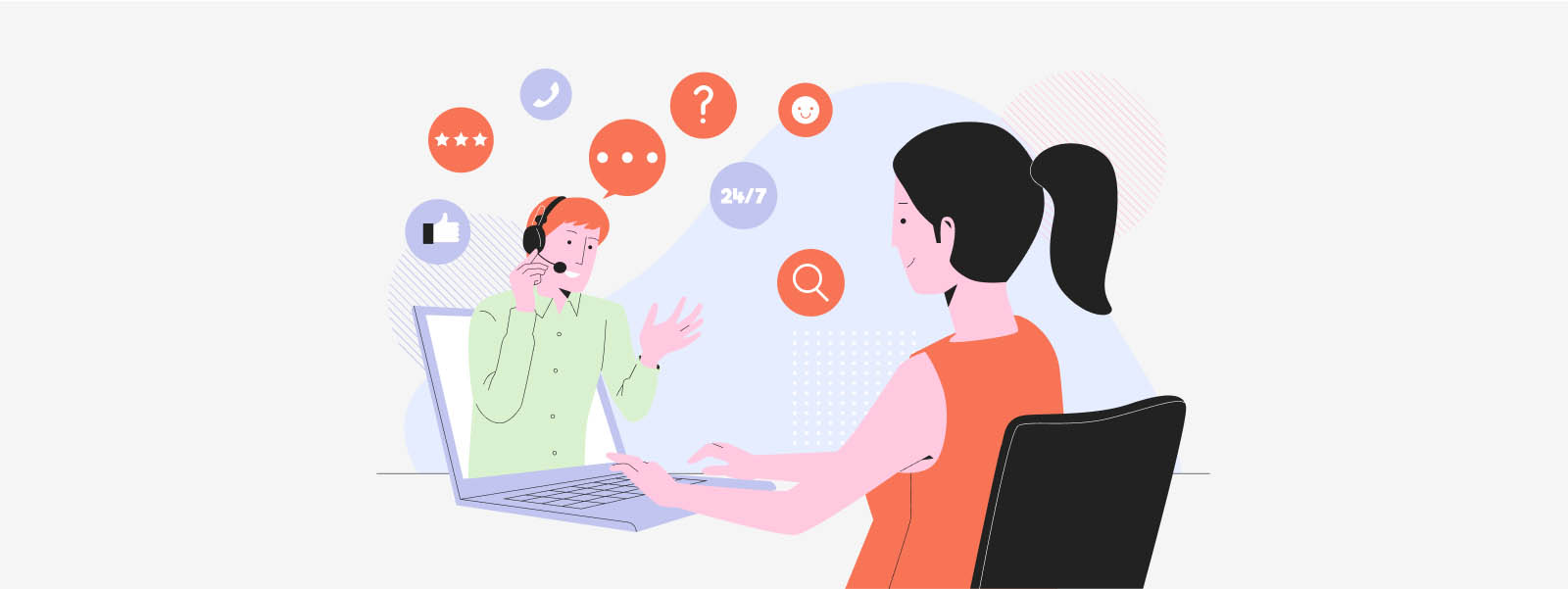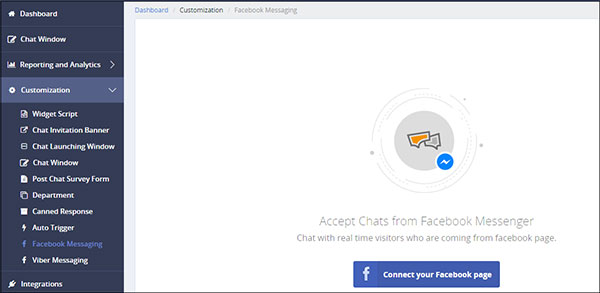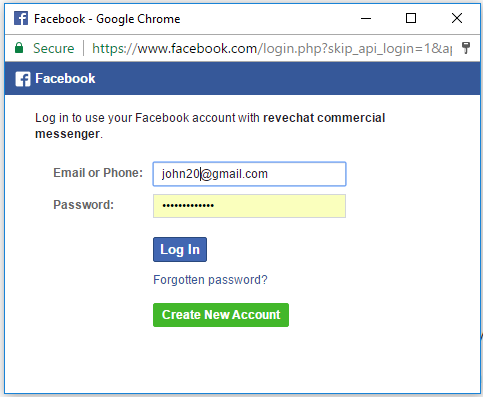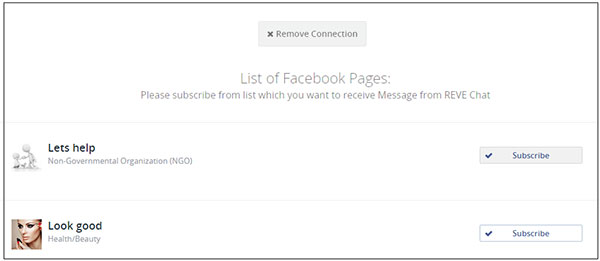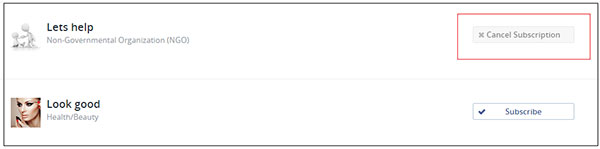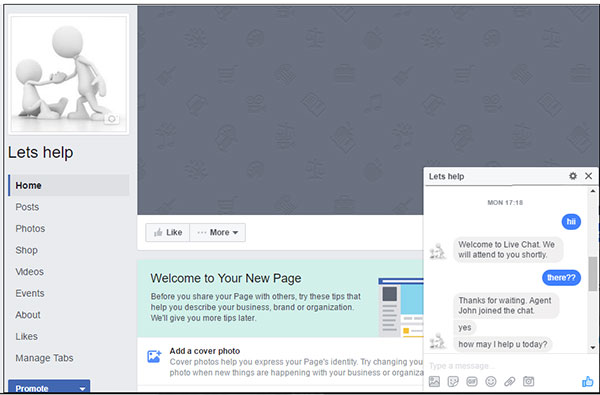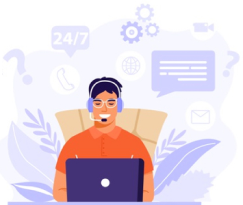With the increased popularity of social media, nowadays more and more people try to contact a company through Facebook or Twitter. Now days, it has become really important for a business to be present on social media channels to get maximum visibility and offer instant customer support whenever they need.
For providing instant assistance and customer engagement, REVE Chat offers Facebook chat integration. It adds live chat service on the Facebook company page and from Facebook Messenger, customers can directly chat with the company’s support team for any kind of assistance.
How does it work?
For providing Facebook live chat support, once you integrate REVE Chat with your Facebook company page, the customers can simply click on the ‘Message now’ button to start chatting with your support team.
The support agents will receive and reply to the Facebook messages directly from the REVE Chat dashboard.
How to integrate?
-
For Facebook chat integration, login to your REVE Chat dashboard and select ‘Facebook Messaging’ under ‘Customization’. To connect REVE Chat with your Facebook company page, next click on ‘Connect your Facebook Page’ button.
- Here you will be redirected to your Facebook account. Provide your registered ‘Email or Phone’ number and ‘Password’ to login.
- Next, go back to your REVE Chat dashboard. Once you login to your Facebook account, all of the added pages under the same Facebook account will be shown there. For example, here you can see 2 existing pages: ‘Lets help’ and ‘Look good’. To add REVE Chat on any of these pages, click on the ‘Subscribe’ button. Here I am adding REVE Chat on ‘Lets help’ page.
- That’s it! REVE Chat is successfully integrated with your ‘Lets help’ company Facebook page. Any time you can remove REVE Chat from that page by click on the ‘Cancel Subscription’ Button.
How customers will chat from the Facebook page?
Customers can start chatting with the support team easily from both Facebook Messenger and Facebook company page. For example, on your newly added ‘Lets help’ page customers will go to the ‘About’ section and click on ‘Message Now’. A chat box will appear where they can type messages.
Need help?
If you need any help regarding the installation process, live chat with us or mail us at support@revechat.com